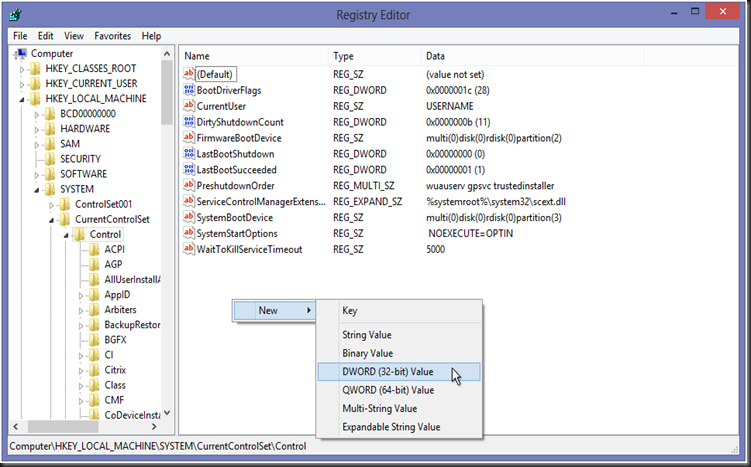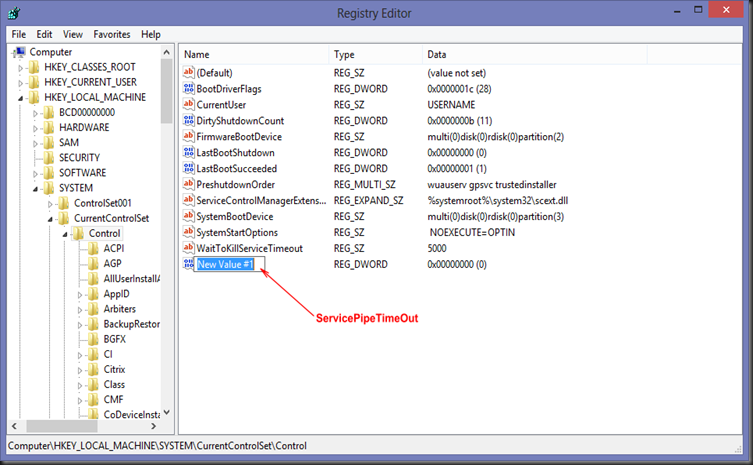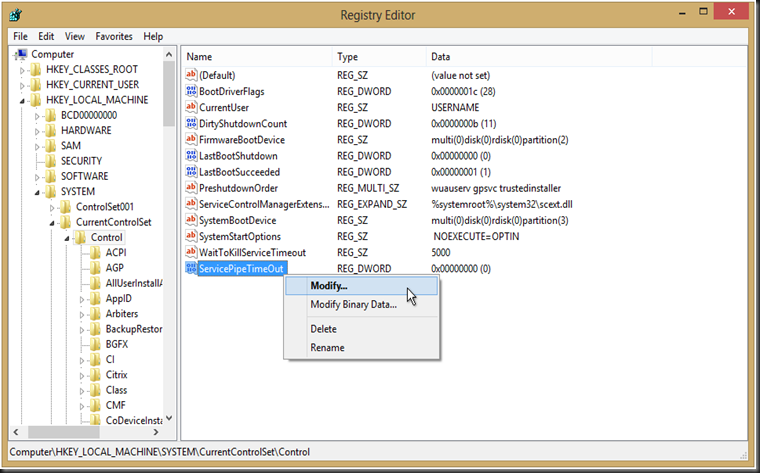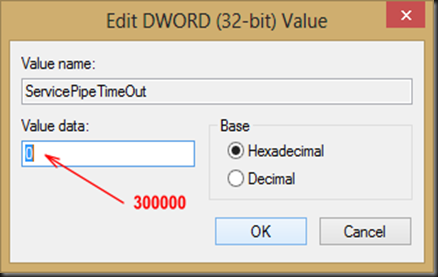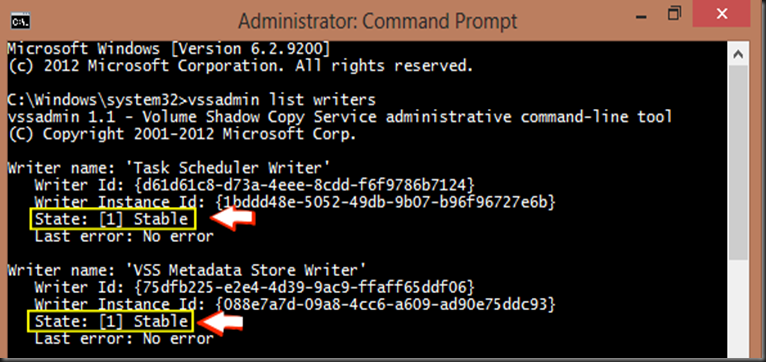The Service Control Manager is the one that states how long the service must have to start the service. If the Service Control Manager did not receive a “Service Started” notice from the service within a time period, the Service Control Manager terminates the process that the service is hosted.
To adjust the time-out period follow the steps below :
- Run REGEDIT
- In the Registry Editor, browse to HKEY_LOCAL_MACHINE\SYSTEM\CurrentControlSet\Control
- Right-click on the right-pane, select New, then DWORD.
- Name it as ServicePipeTimeOut
- Right-click on the ServicePipeTimeOut that was created, select Modify …
- Change the value to 300000 (means 300000 miliseconds, which is equivalent to 5 minutes), then click OK.
- In order to have the new value activated, restart the computer.
- Re-Install the DPM rollup-fix. You should be able to succeed.
Hope the above steps help. Thank you.
keywords : DPM 2012 Update Rollup 3 failed or cannot install, DPM 2012, SCDPM 2012, System Center Data Protection Manager 2012, DPM, Error in DPM 2012 update or roll up installation.