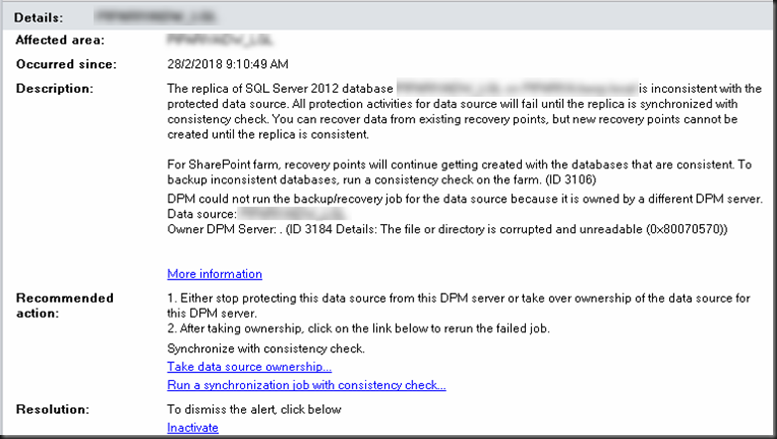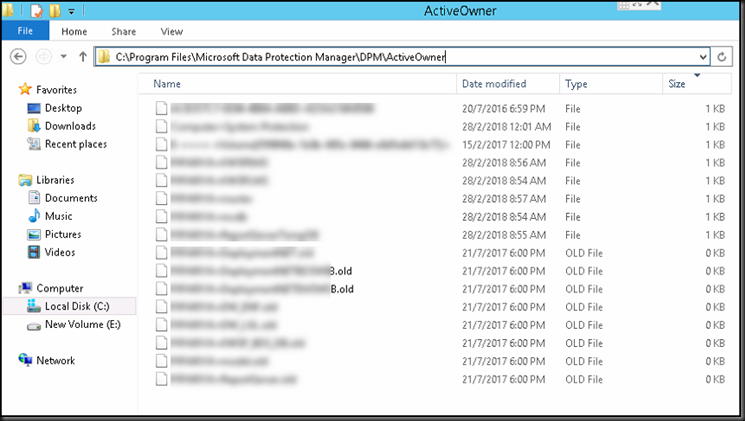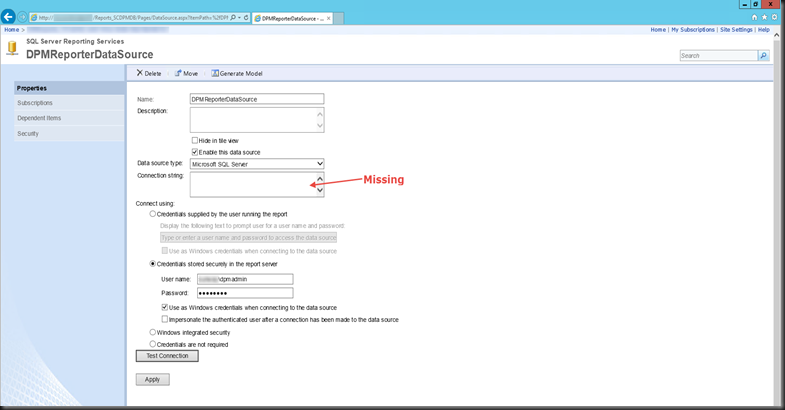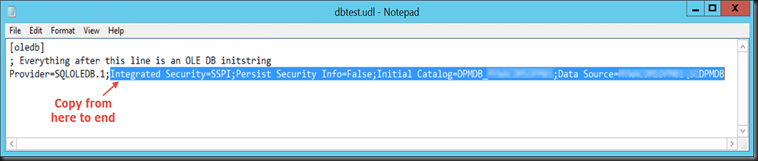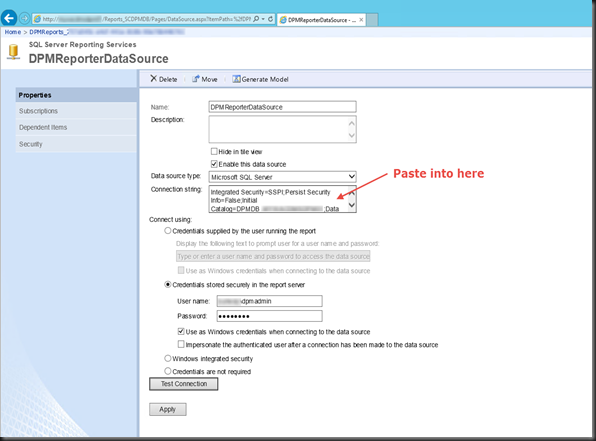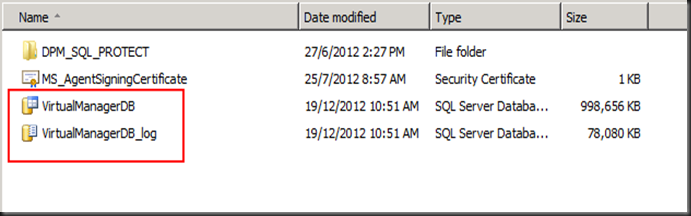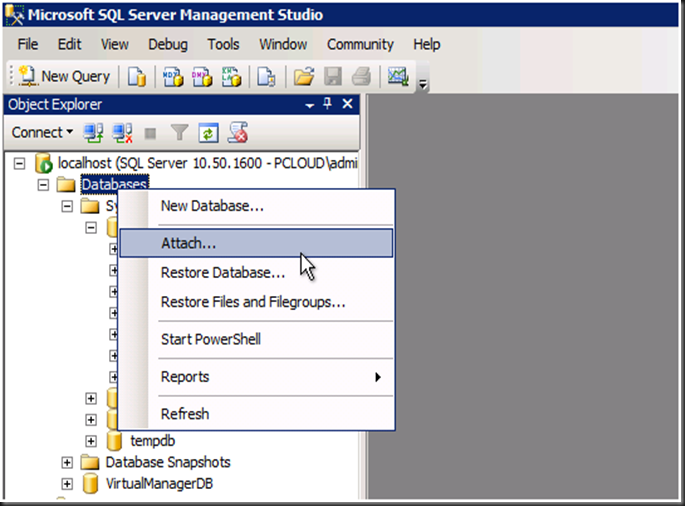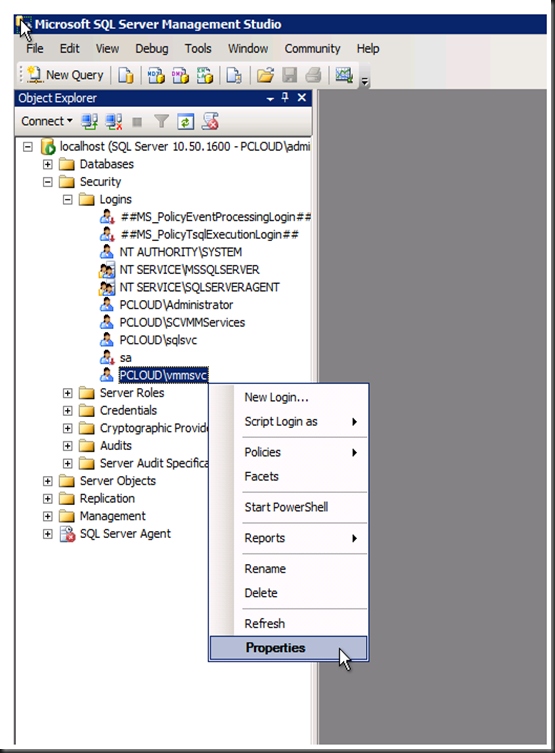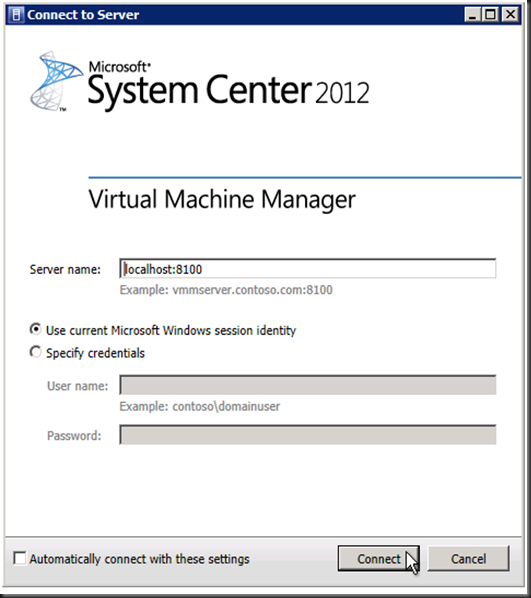Recently I had an incident on the DPM 2012. It’s the ActiveOwner issue.
I’m going to share with you how I done it.
The ActiveOwner files are located in "c:\program files\Microsoft Data Protection Manage\dpm\activeowner" on the server hosting the databases (SQL server being backed up). In my case it is one of the SQL server the DPM is protecting. These ActiveOwner are used to manage ownership of databases, important for ensuring multiple DPM servers aren't attempting to backup/restore resources at the same period of time.
In the Protected Server that is running the SQL, from the Windows Explorer, drill to the location of:
C:\Program Files\Microsoft Data Protection Manager\DPM\ActiveOwner .
Rename all the files that is 0 KB. e.g. rename with the extention of .old
Next launch the Command Prompt in Administrator.
Change the directory to : C:\Program Files\Microsoft Data Protection Manager\DPM\bin in the Protected server (not DPM)
Key in as follow :
SetDPMServer.exe –DPMServerName DPMServerName
Note : Replace the DPMServerName with your DPM Server. The rest of the syntax stays the same.
Rerun the Synchronization in your DPM Console. It should resolved.
keywords : DPM, DPM 2012, DPM 2012 R2, Owner DPM Server ID 3184 The file or directory is corrupted and unreadable (0x80070570), DPM could not run backup/recovery job for the data source it is owned by a different DPM Server, Take data source ownership