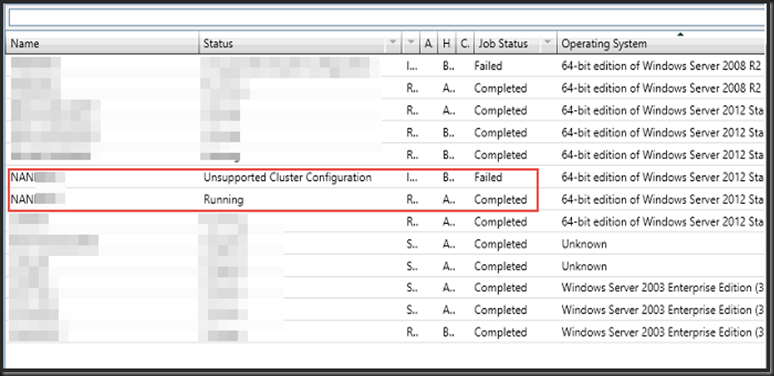Recently I had a incident in one of the end user’s environment.
The scenario is as follow :
The storage LUNs where the Virtual Machines resides had several Hard Disks failed. There were not enough hotspare disks assigned to it. The only way is to replace the faulty Hard Disks in the storage and then reconfigure it again.
Once it was done, the LUN was presented back to the Hosts and Failover Cluster recognize the LUN and then VMs were configured.
However, in the System Center Virtual Machine Manager (SCVMM 2012) has an issue. It contained two identical records. One is displayed as Running and another as Unsupported Cluster Configuration
Steps Taken
- Ensure the VM is running in the Cluster
- Launch the Virtual Machine Manager Command Shell in the Server that is running the SCVMM 2012
(right-click run as administrator)
- Key in the command as follow in the VMM Command Shell that was launched :
Get-SCVirtualMachine | where { $_.Name -EQ "Duplicate-ComputerName"} | fl name, status
Note : Replace the Pink with your computer name that you want to remove from the SCVMM. Remember the rest of the commands stay, including the quotes. - It will display something like the screen below :

- Next is to execute the command to remove from the SCVMM database
Get-SCVirtualMachine | where { $_.Name -EQ "Duplicate-ComputerName"} | Remove-SCVirtualMachine –Force
Note : Replace the Pink with the computer name that you want to remove from the SCVMM. The rest of the commands stays inclusive the quotes. This is going to remove from the SCVMM DB but not removing the VM. Remember the VM needs to be up and running.
- In the SCVMM, the record will be removed and you need to do a refresh to once again get the information from the Cluster.
Right click on the Cluster in the VMM and click refresh
After the SCVMM has completed the job (getting the information from the Cluster), the Unsupported Cluster Configuration is no longer in the record. The one that is healthy is displayed in the cluster information.
A thank you to Aidan Finn and Law.
keywords : error 2604, unsupported cluster configuration, system center virtual machine manager, scvmm hyper-v, duplicate computer name in scvmm 2012, how to remove computer from scvmm