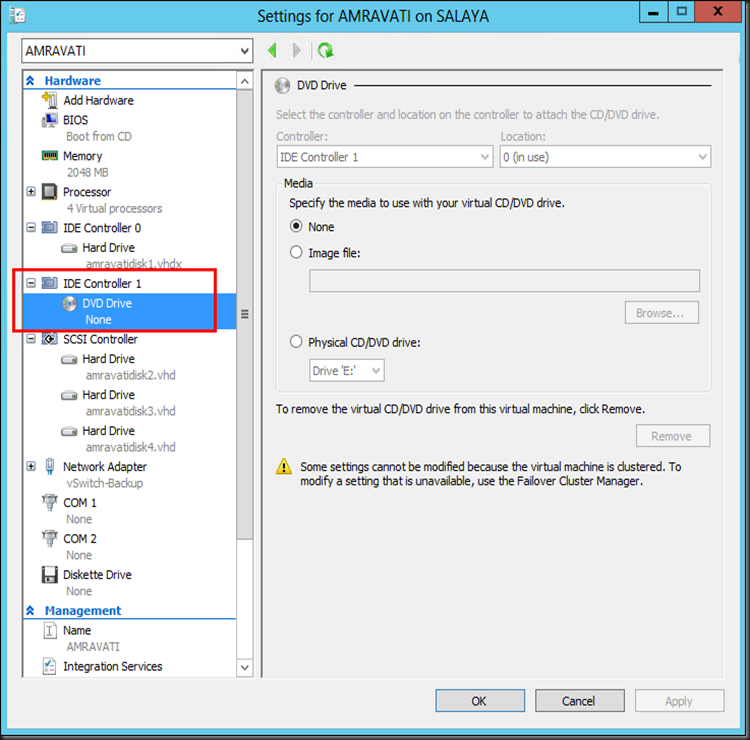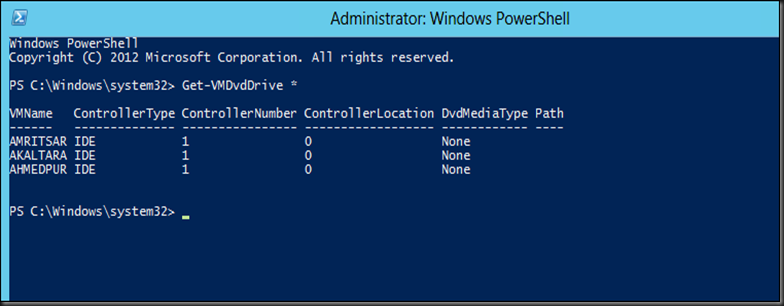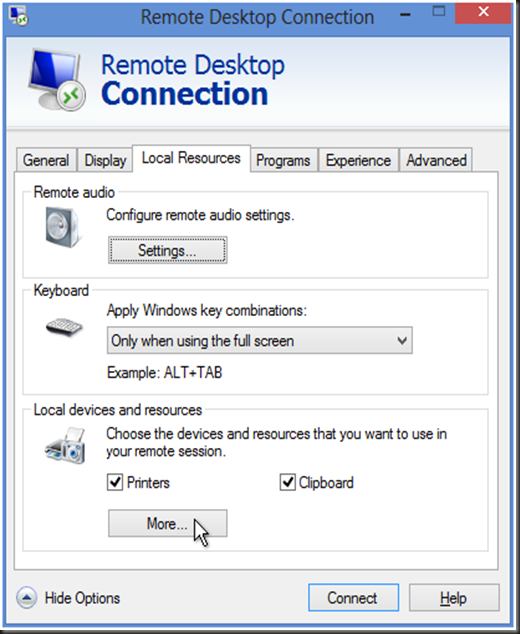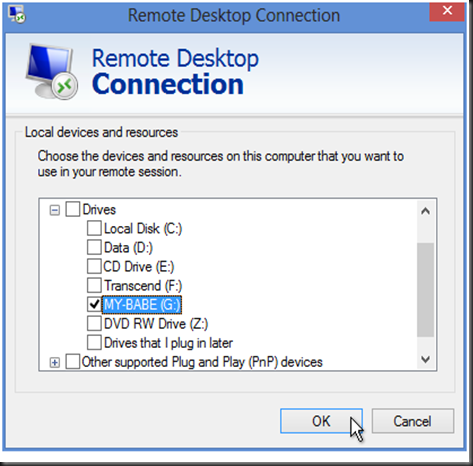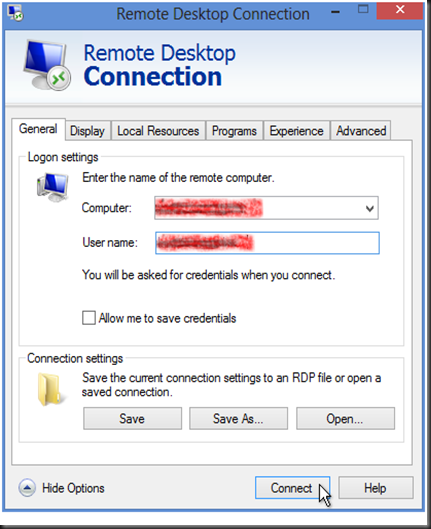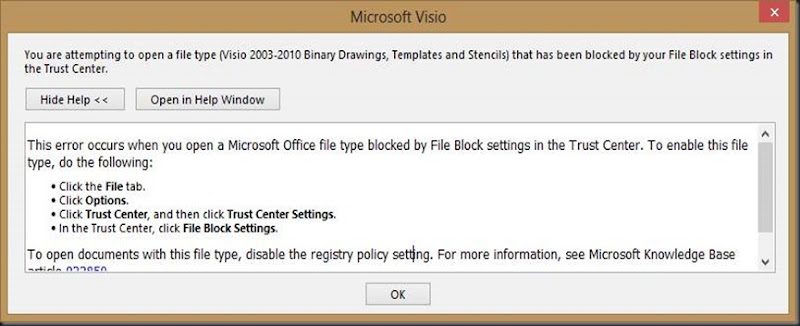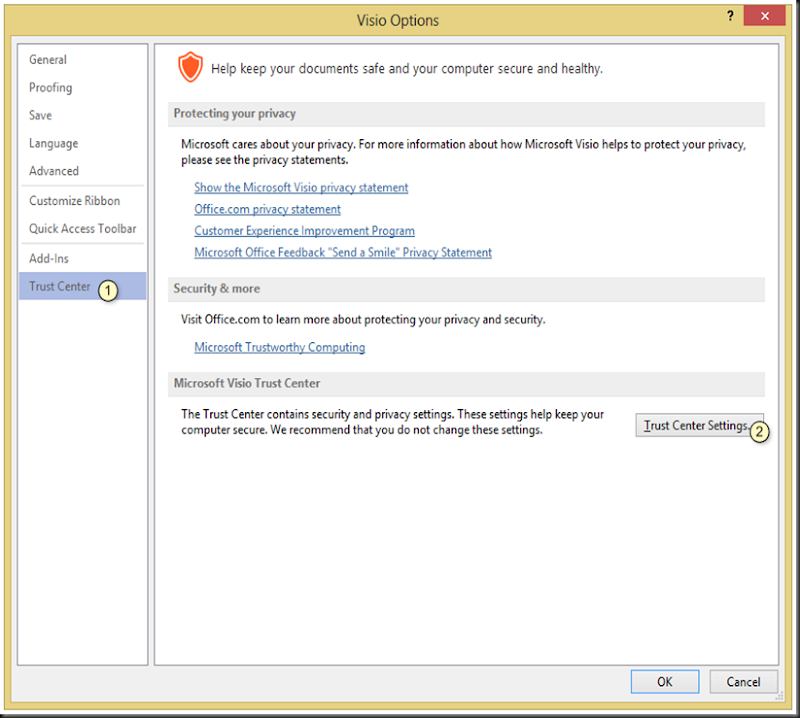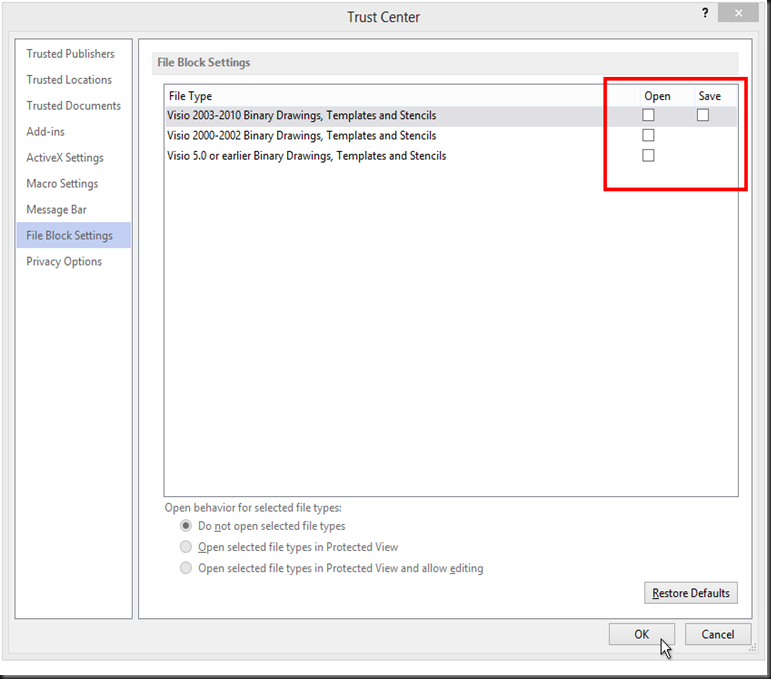Sometimes we tend to forget to detach the DVD or ISO from the VMs. So we would go in to individual VMs to check the setting.
So today I’m going to share what I learn by using the PowerShell, you can check all the VMs in one go.
In the PowerShell command (run as administrator), key in as
| Get-VMDvdDrive * |
and the results will be something as below :
So hopefully the steps above helps you. Thank you ![]() .
.
keywords : DVD, ISO, DVD & ISO in VMs, checking is ISO attach to VM, checking DVD attach to VM, Hyper-V with powershell