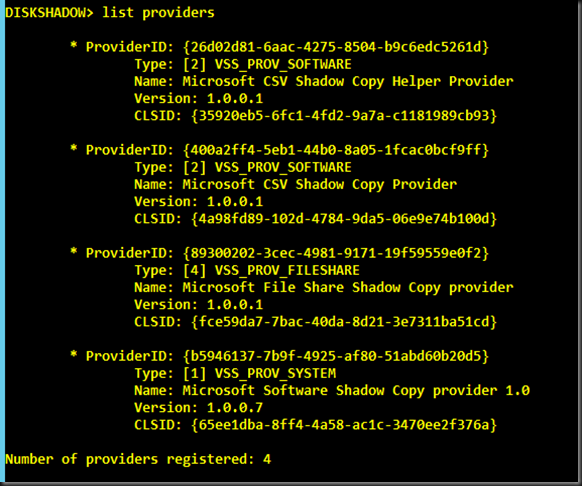Here’s the scenario :
- Two Windows Server 2012 running Hyper-V
- Two Node Clusters
- Backup software : DPM 2012 SP1
When the VM resides on Host1, the DPM can backup VMs with no issue. However when the VMs resides in Host2, the DPM fails to backup.
Checked on the Host2 and found many errors of 8194.

To isolate further, I tried to backup Folders of Host2 using DPM, it still failed. Additional to that, tried the Windows Backup locally on Host2, that too failed.
Next is to try a tool which comes in Windows Server 2008 and Windows Server 2012. It’s called the Diskshadow.
| C:\Diskshadow
Diskshadow > set context persistent
Diskshadow > set verbose on
Diskshadow > begin backup
Diskshadow > Add volume D: alias VolumeD |
The output as follow :

Next I did a comparison of Host1 and Host2 by using the command as follow in the Diskshadow
| Diskshadow > list providers |
Found out that Host1 has all 4 but Host2 has only 2 of the providers. The missing ones are highlighted in the pink box.

So go to the following registry in Host1:
| HKEY LOCAL MACHINE\SYSTEM\CURRENT CONTROL SET\SERVICES\VSS\PROVIDERS |

Export both the missing key registry from Host1


Then in the Host2, I import both the keys that was exported above from Host1.
In the Host2, I use the Diskshadow to check the providers :
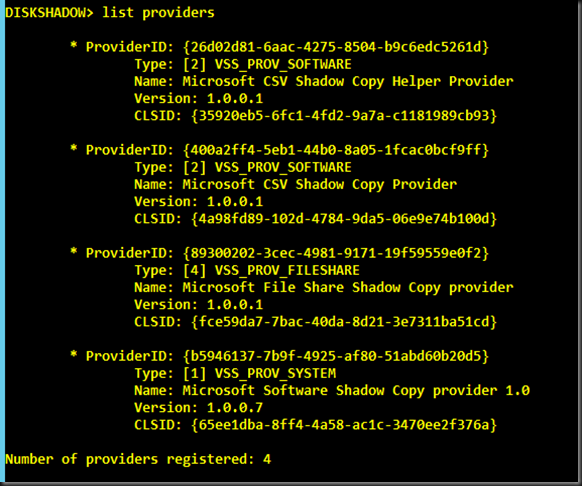
Tried the backup from DPM, and it’s working already. Hope this helps .
keywords : Microsoft Hyper-V VSS Writer failed retryable error, VSS Issue error 8194, DPM 2012 SP1, DPM backup fail ,
Creation of recovery points for Backup Using Child Partition Snapshot on have failed. The last recovery point creation failed for the following reason: (ID: 3114)
DPM encountered a retryable VSS error. (ID: 30112)