- If enable the EUR, you can’t control on what file servers EUR should be functioning.
- You can’t control which security groups or domain users that should be able to perform the action or not
- Method 1 – Through the DPM Console
- Method 2 – Through the Active Directory domain controller.
- Activating the End-User Recovery
Part 1
Method 1 – Extend Schema through the DPM Console
Step 1.1 Click on the Configure Active Directory …
Step 1.2 Enter the user credential that has permission to extend the schema in the Active Directory and click OK
Step 1.3 Click Yes to confirm.
Step 1.4 Click OK to confirm.
Step 1.5 Once the schema is extended, click OK on the confirmation.
Method 2 – Extend Schema through Active Directory domain controller
Step 2.1 Log in to the Domain Controller of the domain.
Step 2.3 Right-click on the DPMADSchemaExtension and Run as administrator (which also has the authority to extend the Schema).
Step 2.4 Click Yes to acknowledge to continue to extend the Schema as shown above.
Step 2.5 Key in your DPM servername e.g. SC-DPM and click OK.
Step 2.6 Key in the FQDN domain name e.g. systemcenter.com and click OK
Step 2.7 Click OK since the DPM server and the Protected server is in the same domain.

Step 2.8 Click OK to update.
Step 2.9 Once it’s completed click OK to confirm.
Part 2
Activating the End-User Recovery
Step 3.1 Once the Schema is extended, then switch to the DPM console again. Now you’ll be able to check the Enable End-User Recovery box.
Step 3.2 Once check and click OK, then a pop-up box will appear
Step 3.3 Click OK.
Step 3.4 Do a Synchronization to your file server and your EUR is ready for operations.
Thank you and hope this helps you.
keywords : End-User recovery, EUR, how to get End-User Recovery activated or started
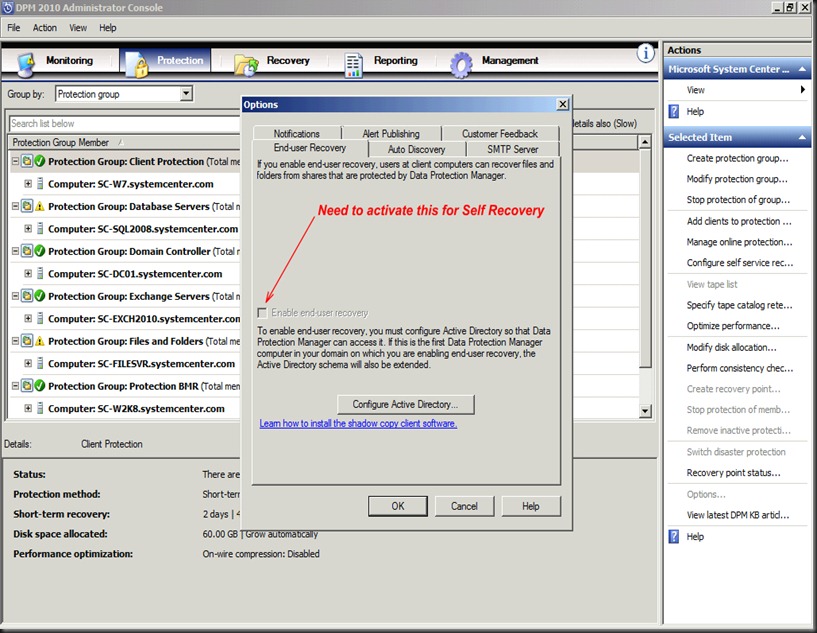
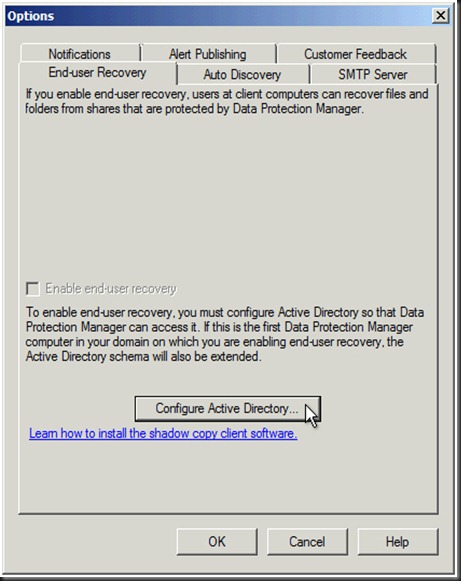
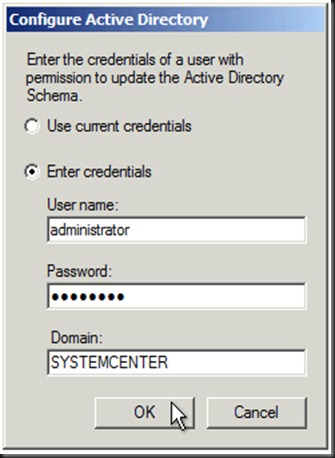
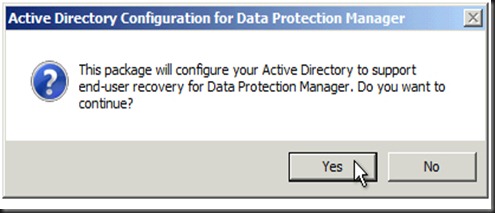
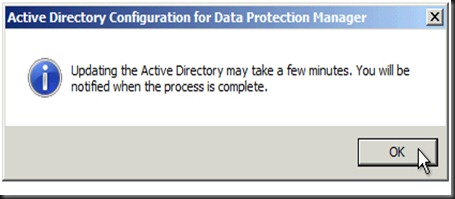
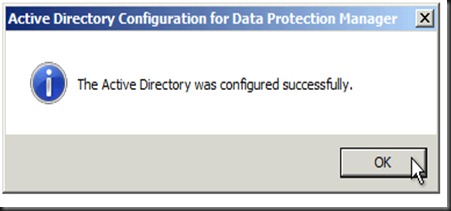
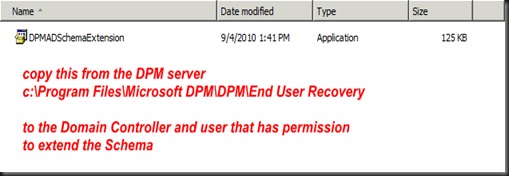
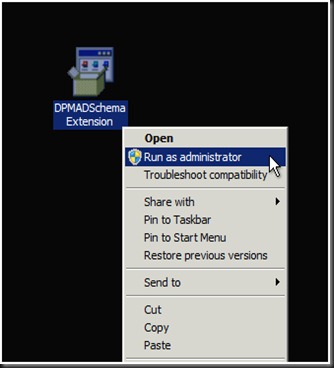
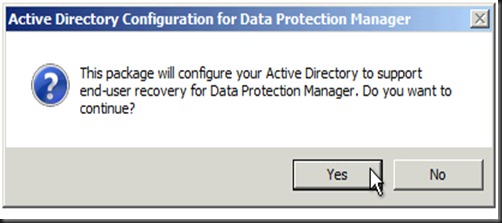
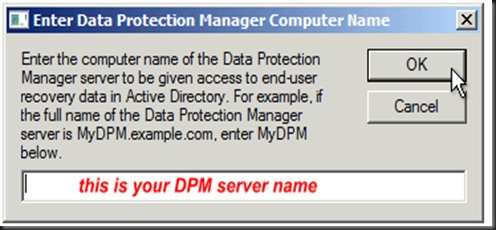
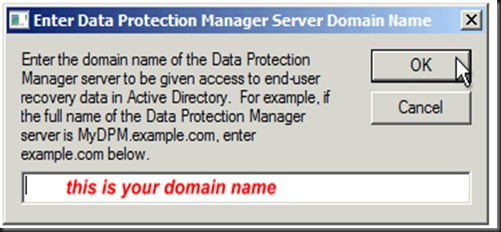
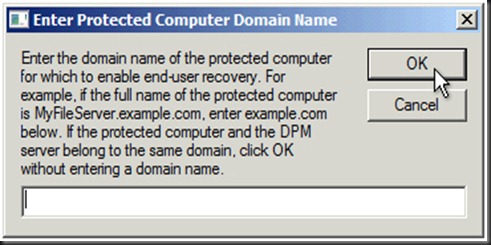

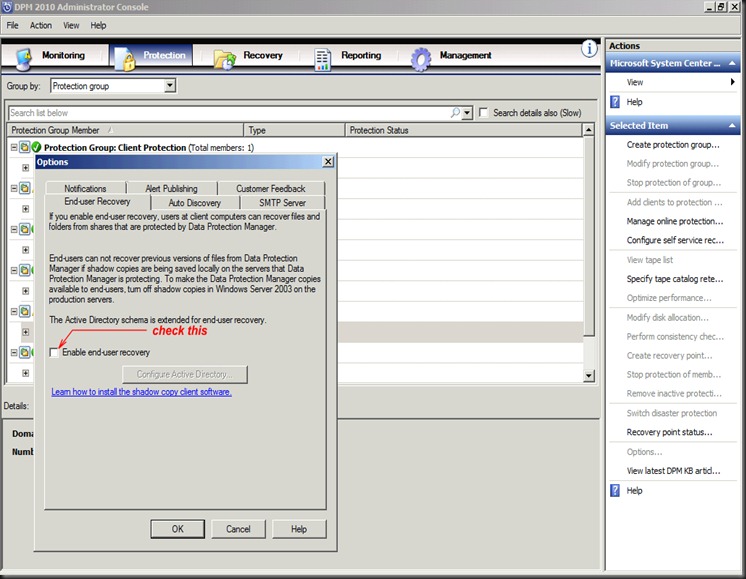
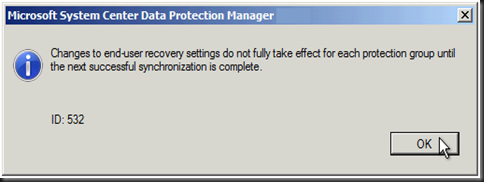
1 caveat is that the DC needs to have .net 351 installed or you will get the error message about the user not being a member of the schema admins group even though the user is a member of the group.
ReplyDelete