I’ve just finished presenting with Raymond Chou on how you can convert from Server Core to Full Server GUI and vise versa today in SME CORP.
One of the GREATEST big achievement running Server 2012 is that it it can convert from Server Core to Full GUI and vise versa …. without reinstalling.
Server CL-VM-03 is a Windows 2012 Server Core. The server is joined to the domain and needs to be Fully GUI.
The screen below shows the CL-VM-03, is a pure Server Core.
I’m using a second server, which is CL-VM-04 to manage the features remotely (which I don’t need to access locally in CL-VM-03 server) to add in the features to be fully server GUI.
From CL-VM-04, select Add roles and features.
Click Next.
In the Installation Type, select Role-based or feature-based installation, then click Next.
In the Server Selection, select the server (CL-VM-03, which I’m converting from Server Core to Server Full GUI), then click Next.
Since I’m not adding Roles, I click Next.
In the Features, select the Graphical Management Tools and Infrastructure , Server Graphical Shell and click Next.
Note : If you need the server as Server Minimal Interface select only the Graphical Management Tools and Infrastructure.
In the Confirmation, remember to check the “Restart the destination server automatically if required” , then click Install.
Can click close or wait for the installation to complete, then click Close.
Now back to CL-VM-03, you can see the reboot ha started and the features as added into it.
Wait for it to complete, then login.
Type Explorer or MMC from Command Prompt
There you go, now the server CL-VM-03 is now fully Server GUI.
To Convert Server Full GUI to Server Core.
To remove the features to convert the Server Full GUI to Server Core, just carry out the process by accessing the Server Manager (locally or remotely) by selecting the Manage, then select the Remove Roles and Features, then follow the instructions to uncheck the Graphical Management Tools and Infrastructure , Server Graphical Shell in the Features.
Hope the above helps. Thank you.
keywords : Converting Server core to gui, fully gui, server minimal interface, server core to GUI, server 2012 windows server 2012, datacenter standard server














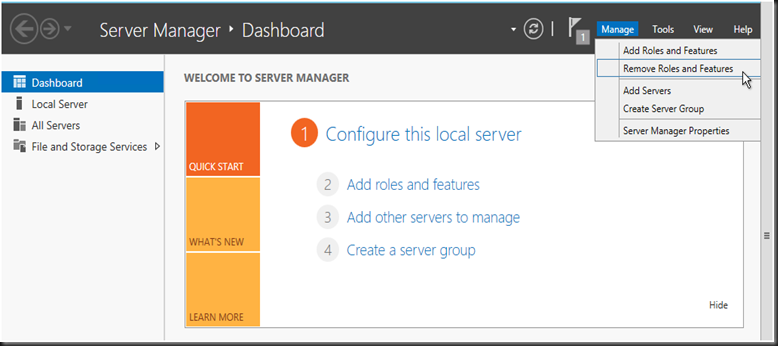
No comments:
Post a Comment