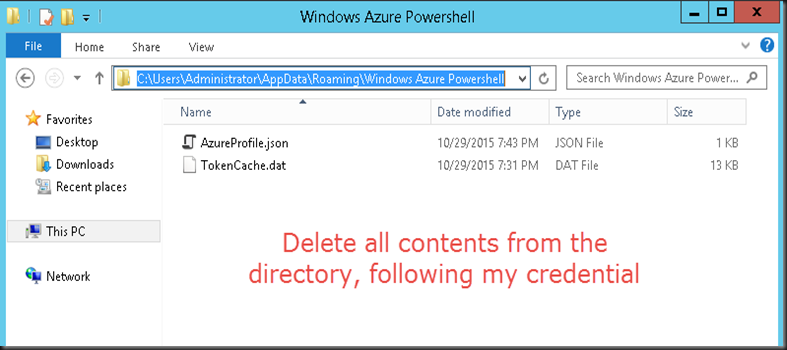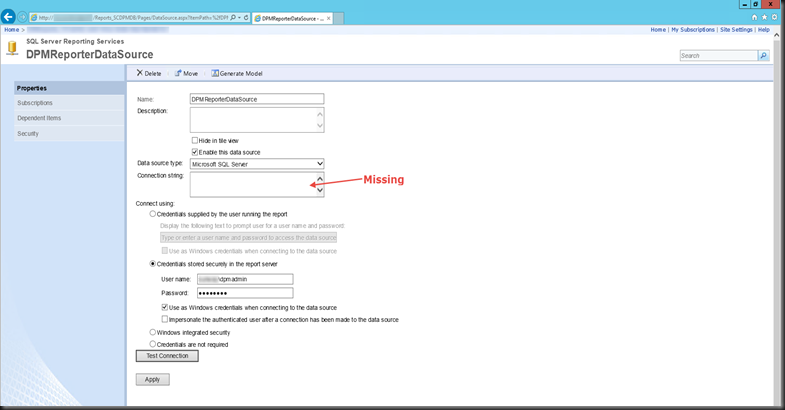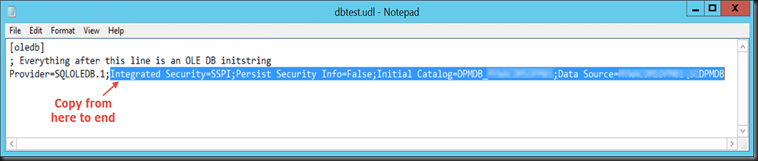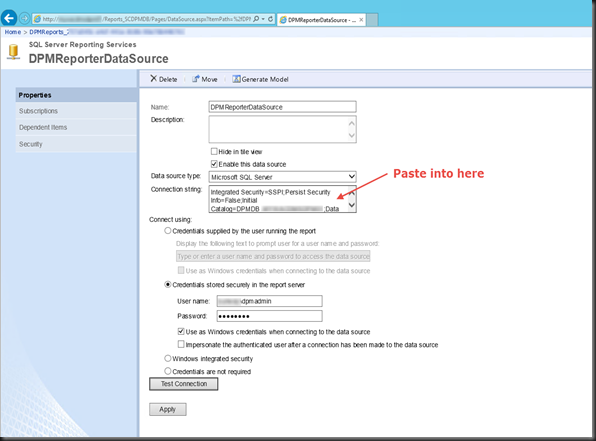I was doing the following :
- Connect to a Azure from a Computer A
- Execute the connection from PowerShell and connecting to Azure
- Everything was ok.
Then I went to another location. Executing the same process by connecting to Azure through the PowerShell. I had no issue when executing the Add-AzureAccount but when I check I tried to get the subscription, I had the error as below :
After some finding, it seemed the token in the second location has expired. Therefore I did the following :
- The User I login is Administrator, therefore I go to :
C:\Users\Administrator\AppsData\Roaming\Windows Azure Powershell
Note : Change only the value in the PINK, with whatever credential you use to login to the PC.
- Delete all the content in the directory
- Proceed back to PowerShell and Add-AzureAccount
- Then execute the Get-Subscription will display with no issue.
keywords : failed to refresh token, no service namespace, the server returned an error (400), AadAuthenticationFailedExecption, Bad Request