Recently my storage usage space in my drive is getting more and more and I’ve got to find a way to reduce it. I read a few blogs and found a solution which is the dedup (I know that I have duplicate files in my drive but need sometime to housekeep )
This method is not officially supported by Microsoft however found a way to save my disk space.
This method requires the CAB files from the Windows Server 2012 R2. Either you can get those files from a Windows Server 2012 R2 or you can download the files from my OneDrive here.
The files are as follow :
- Microsoft-Windows-Dedup-Package~31bf3856ad364e35~amd64~en-US~6.3.9600.16384.cab
- Microsoft-Windows-Dedup-Package~31bf3856ad364e35~amd64~~6.3.9600.16384.cab
- Microsoft-Windows-FileServer-Package~31bf3856ad364e35~amd64~en-US~6.3.9600.16384.cab
- Microsoft-Windows-FileServer-Package~31bf3856ad364e35~amd64~~6.3.9600.16384.cab
- Microsoft-Windows-VdsInterop-Package~31bf3856ad364e35~amd64~en-US~6.3.9600.16384.cab
- Microsoft-Windows-VdsInterop-Package~31bf3856ad364e35~amd64~~6.3.9600.16384.cab
I downloaded the files to a folder as below :
Then in the command prompt I execute the following command (I executed in the particular folder where the files reside) :
| dism /online /add-package /packagepath:Microsoft-Windows-VdsInterop-Package~31bf3856ad364e35~amd64~~6.3.9600.16384.cab /packagepath:Microsoft-Windows-VdsInterop-Package~31bf3856ad364e35~amd64~en-US~6.3.9600.16384.cab /packagepath:Microsoft-Windows-FileServer-Package~31bf3856ad364e35~amd64~~6.3.9600.16384.cab /packagepath:Microsoft-Windows-FileServer-Package~31bf3856ad364e35~amd64~en-US~6.3.9600.16384.cab /packagepath:Microsoft-Windows-Dedup-Package~31bf3856ad364e35~amd64~~6.3.9600.16384.cab /packagepath:Microsoft-Windows-Dedup-Package~31bf3856ad364e35~amd64~en-US~6.3.9600.16384.cab |
It looks something like below :
Next I enable the Dedup Feature by executing the following command prompt:
| dism /online /enable-feature /featurename:Dedup-Core /all |
It looks something like below :
Verify your add/remove features in your Windows (launch the Programs and Features)
Next is launch the PowerShell (elevated mode)
Example below is I’m targeting on my D Drive (only change the one in yellow colour in the command for your target drive)
| Enable-DedupVolume -Volume D: Set-DedupVolume -Volume D: -OptimizeInUseFiles |
It looks like :
To force the Dedup to start immediately, simply run the following command in Powershell
| Start-DedupJob -Volume D: -Type Optimization |
After waiting for a while, to monitor execute the command in powershell :
| Get-DedupVolume -Volume D: | fl |
It will display as below :
Special credit to Wei King and also Mailspintoys for their sharing.
Thank you
keywords : deduplicate, dedup, windows 8.1 dedup, reduce storage space, reduce disk space


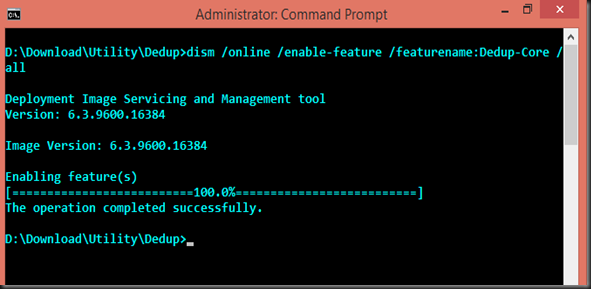
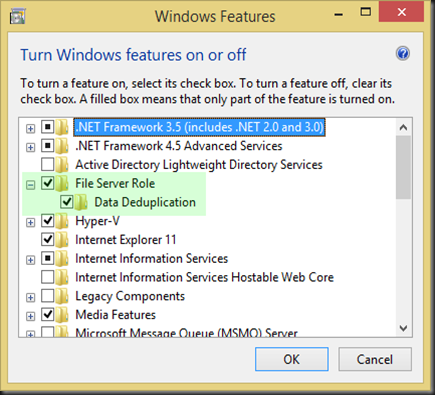



Hello, I have found a GUI program to manage Data Deduplication for Windows.
ReplyDeleteWeblink is: http://www.orontesprojects.com/?page_id=371
Direct download is: http://www.orontesprojects.com/dedup/datadedup.zip
They deliver a free license to register the program…
Systems Center - Virtualization: Enabling Data Deduplication In My Windows 8.1 >>>>> Download Now
ReplyDelete>>>>> Download Full
Systems Center - Virtualization: Enabling Data Deduplication In My Windows 8.1 >>>>> Download LINK
>>>>> Download Now
Systems Center - Virtualization: Enabling Data Deduplication In My Windows 8.1 >>>>> Download Full
>>>>> Download LINK